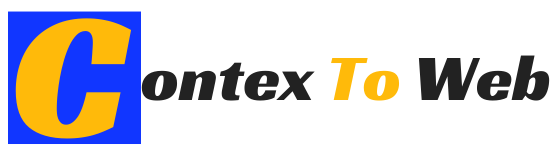Today I present you major differences to start your work considering 5 design aspects that will be different depending on whether it is an IoS or Android app.
And if you try the same app on IoS and then on Android, you will probably see that the user experience is not the same. It doesn’t have to be better or worse, but it probably will be different.
So it is important to know what to expect on each platform in order to create unique UI designs with rich user experiences.
Table of Contents
1. Different Design Philosophies
For Android apps, Google created a design language: Material Design.
This language can be understood as a framework for designing Android apps. Part of a deep reflection on interaction design from the user’s point of view.
By the way, I just named a key concept in app design: interaction design. In apps, we have the interface design (UI) (visual design, that is, what users see). Instead, interaction design focuses on defining how users relate to the interface, and how it responds and gives feedback to users so they know they have achieved what they wanted.
Going back to Material Design, what it does is define a set of principles that will help you design apps with high usability, but at the same time leaving you freedom as a designer.
Material Design received its name for being based on material objects and, therefore, on tactile reality. This causes the elements to be placed in a place, occupying space and with a specific movement. You can find a link to Material Design in the notes of this post.
To design an app on Android, it is advisable to take into account the framework defined by Material Design. There are some exceptions, such as Instagram, but we will talk about this in the next program
For IoS apps, Apple created the Human Interface Design Guidelines. You can also find a link to them in the notes of this post. And even you can notice the changes in battery consumption.
These guides are a comprehensive list of patterns for native iOS apps. I am also preparing a future episode to talk specifically about these guides and to be able to offer you materials that I think will be useful to you.
2. Different Ways Of Moving Between States And Screens
Users continuously move back and forth between screens. Android has a universal navigation bar at the bottom of the devices.
This bar is a very useful and practical element that offers, among others, a button to go back. It usually works like this in almost all Android applications.
The IOS approach is very different. iOS completely dispenses with a global navigation bar, so the user cannot go back using any built-in global back button on the device.
This detail affects the design of mobile apps for IOS because it will force you, the designer, to include a native navigation bar with a Back button in the upper left corner in the design of the internal screens. In the notes of this post, you can find the case of Linkedin as an example of this.
If you have an iPhone handy you can see it right now too. Browse through the iPhone settings and you will see that when you tap on an item in the list, you access the next level. You will see that the word “settings” has appeared in the upper left to return to the previous general settings screen. In this way, the option of being able to navigate back in iOS is offered. The apple processor also well optimised.
3. Differences In Browsing Patterns
Apps include areas in them to allow navigation between different sections of an app. These areas are usually organized in tabs. An example of a navigation area would be the one formed by the following 4 tabs: Home, Favorites, Search and Settings.
On Android, this area of tabs with the different areas of an app is usually displayed at the top. In contrast, in iOS, these tabs are usually found at the bottom.
Actually, Material Design also includes the lower navigation component. But according to Material Design guidelines, using tabs and bottom navigation at the same time is not recommended because they can cause confusion when browsing.
Another point to consider in our designs is that the Android version usually shows only icons on the tabs, while on iOS the icons are accompanied by labels.
By the way, Android allows you to go from one tab to another with the swipe gesture from left to right. On the other hand, in iOS, this same gesture is usually used in almost all apps to access the previous screen.
In this way, iOS offers a solution to the fact that it does not have by default a universal bar with a back button, as Android does. Now, we find that the same gesture will produce very different results on each platform.
To begin with, you can make the most basic mistake of all in an iOS app: not allowing the user to go back and leave them without being able to leave a screen if you forget to put the back button on your design. Only a swipe gesture can save you, but not all users know about it.
But also, the issue can go further. If you design an app and give the swipe movement an action that is not the one usually associated with the user’s platform, you must be aware that you will be fighting against what many users already have integrated and it works for them, with which This use may surprise you, and not always pleasantly.
It is therefore important to be aware of these differences in the usual use of elements and gestures between platforms. The reason is simple: all of them are essential to be able to maintain consistency with other apps and avoid frustrations for users.
If, despite everything we say here, you decide to skip it, then at least you will know what you are facing and you will look for ways to make everything clear, intuitive and well indicated for the user.