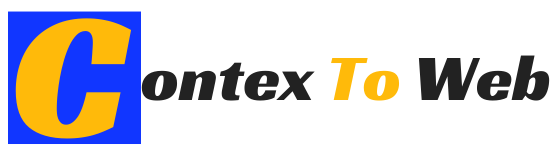A Backup Copy is a duplicate of our most important personal information , which we carry out to safeguard the documents, files, photos, email profile, digital certificates, etc., of our computer, which is carried out in order to be able to recover them in case its loss occurs. This backup is also called Backup Copy and even Backup as it is called in English.
The causes that can cause the loss of information are very varied, from the malfunction of an application to the crash of the hard disk, going through all kinds of malicious programs such as viruses or other malware. For this reason, it is essential to plan and carry out the regular planning and performance of the backup of our personal information.
Table of Contents
Recommendations
Consider the impact that the loss of your personal information can have on you if you do not have a backup copy of it and take this into account when following the recommendations below:
- Backup is required on a regular and scheduled basis.
- Make the backup as often as possible, this will ensure that you have the most recent versions of your personal files backed up.
- Don’t wait until you have a problem with your computer to perform a backup – it may be too late by then.
- It is more than advisable to have a backup copy before any intervention by the IT Service on your equipment ( DO NOT wait to make the copy only when a Equipment Restoration is requested ), every time a technical service manipulates your equipment there is an associated information loss risk.
- Once the backup is done, DISCONNECT the device it was made on from the computer . In the case of Google Drive or any other space in the cloud ( OneDrive , Dropbox , etc., do not make the copy over a folder that you have synchronized with your computer). In other words, if your computer is infected with a “virus” type ransomware that encrypts personal information, making it unusable, backup is also encrypted.
Protocol
The steps required to carry out a backup policy properly and correctly are as follows:
1.Make a list of everything that you want to save , as a guide we indicate the most common elements to any user, as defined in the link related to personal information :
- The documents produced by the administrators / users of the teams with each of the applications they use in their work at the UJA, including the operating system.
- The email profile.
- Digital certificates.
- Browser favorites and / or bookmarks.
Any other customization that the administrator / user has made to the equipment from the moment the machine was delivered to him or he acquired it on his own.
Next, we list the routes and export methods of personal files and other elements mentioned above necessary when making a backup:
1.Personal folder : It is the folder with the user name, commonly UJA for computers that have been configured through the SINF, which contains all the documents of this and other system and program files, contains among others the folders: Desktop, My Music, My Documents, My Pictures, Contacts, Favorites, Searches, Downloads, Saved Games, etc.
2.Establish a periodicity for making the copy and try to comply with it . For an average user, a periodicity of one week is usually more than enough. However, if you are performing a critical task, you may want to perform copy more frequently based on changes to the information related to that task.
3.Choose the destination or location of the backup data . There are different alternatives that we mention below. In any case, it is an essential requirement that the copy always be made outside the equipment itself to USB external hard drive
In the market there are different external devices such as large capacity external hard drives, which can be used to save a copy of the data outside the hard drive of the personal computer. We do not recommend the use of Pen drivers or “keychain disks” or SD or MicroSD cards , due to the low reliability of this type of storage device. In any case, remember that once the copy is finished you must disconnect the device from the computer.
Google Drive or any other space in the cloud ( OneDrive , Dropbox , etc.). You can use the storage space for Google Apps UJA accounts as a destination for your backup.